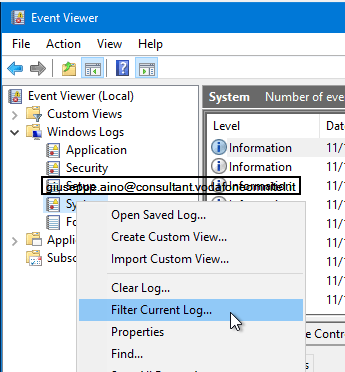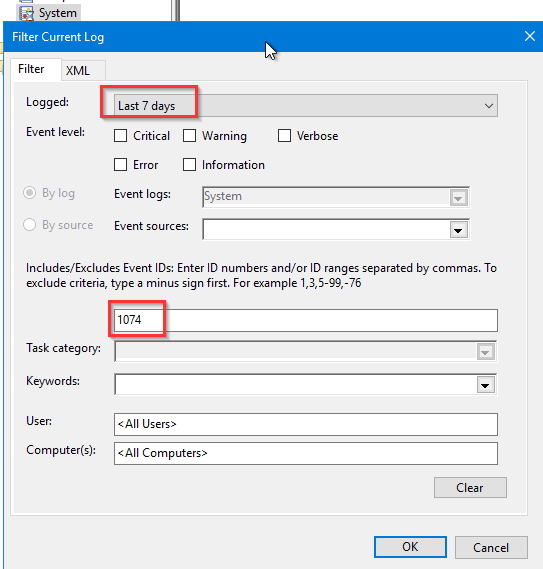Difference between revisions of "Windows7:Tips"
From Aino Wiki
(→Riavvio del server) |
(No difference)
|
Latest revision as of 11:36, 18 December 2024
Tips vari che si riferiscono a tutte le versioni di Windows, quando ciò non vale verrà esplicitamente indicato.
Contents
TIPS AVANZATI!
Link interno: Tips Avanzati
Explorer
Ricerca di files
Come ricercare files con caratteri speciali. es. file(1).xml, file(2).xml ?
Nella stringa di ricerca usare: ~="("
dove la ~="" indica che si stà indicando un carattere letteralmente e non un carattere Jolly.
GUI
Disabilitare automatismi facilitazioni delle finestre
(windows how disable automatic windows stretch)[EN]Andare al Pannello di controllo quindi:
Control Panel > Ease of Access
poi ceccare\dececcare sull'opzione "Prevent windows from being automatically arranged when moved to the edge of the screen"
Articolo da Microsoft per lavorare con le finestre qui
Disabilitare animazioni
In Windows Server 2012 R2:
Control Panel > System and Security > System | Advanced system settings || Performance > Settings
Selezionare l'opzione gradita. Normalmente converrebbe scegliere il radio buttom: "Adjust for best performance".
Cambiare colori
Ecco come cambiare i colori delle finestre in Windows Server 2012 R2. Guida da serverfaultE' necessario abilitare una feature chiamata "Desktop Experience"
- aprire Server Manager
- dalla colonna di sinistra scegliere: Local Server
- dal riquadro scender giù sino a trovare: "Roles and Features"
- dal menu a tendina sula dx del riquadro scegliere "Add roles and features"
- dalla finestra apertasi scegliere: "Server selection" e poi "Features" (che si abiliterà)
- nell'elenco delle Features selezionare per espandere: "User Interfaces and Infrestructure (x of n installed)"
check su Desktop Experience.
CHIEDE IL RIAVVIO DELLA MACCHINA
Desktop
Cambiare lo sfondo del login
Da howtogeek
Windows 7
Attivare la chiave di registro:
HKEY_LOCAL_MACHINE\SOFTWARE\Microsoft\Windows\CurrentVersion\Authentication\LogonUI\Background
Sostituire le immagini presenti nella cartella:
C:\Windows\System32\oobe\Info\Backgrounds
Conservare la risoluzione iniziale
Schedulazioni
Link interno al Task Scheduler di Windows: Tips_Avanzati.Scheduler
Spegnimento di windows programmato
Basta usare il Task scheduler di windows. Segue procedura copiata dal supportoMicrosoft
- Dal menu start cercare: Task scheduler (oppure Start > Control Panel > System and Security > Administrative Tools click su Task Scheduler)
- A dx, sulla colonna Actions, cliccare su Create Basic Task...
- Si apre un Wizard, digitare un 'Titolo' e 'Descrizione'
- Cliccare sul pulsante "Next."
- On the "Task Trigger" screen, choose the frequency with which you want the Shutdown PC to run. For nightly shutdown, click on "daily" and click the Next" button
- On the "Daily" screen, enter the date and time you want your PC to shutdown. Click "Next."
- On the "Action" screen, choose "Start a program" and click "Next."
- On the "Start a Program" screen, type
shutdown.exein the "Program/script" text field. - In the Add arguments text field type
/s. - Cliccare sul pulsante "Next."
- Confermare i settings nella schermata di sommario e cliccare su "Finish."
Installazioni
Componenti Windows
IIS
Per Windows 2012 R2. Al link Tech Net
La procedura è fuorviante dato il nome che s'è scelto ovvero aggiunta di un role.
Utilizzando l'interfaccia utente:
- Fare clic sul pulsante Start, scegliere Strumenti di amministrazione,
- quindi fare clic su Server Manager.
- In Riepilogo ruoli fare clic su Aggiungi ruoli / Add roles and features.
- Nel menu verticale di sx selezionare Server selection e poi Server Roles
- Tra i ruoli nell'elenco centrale selezionare Web Server (IIS).
- Dalla nuova finestra confermare su "Add features".
- Cliccare più volte su "Next" quindi sul pulsante "Install".
La procedura non è interattiva, si capisce che è terminata l'installazione guardando la progressbar in alto.
Non è necessario riavviare la macchina server.
Cambiare la lingua visualizzazione
Windows 7 Professional
Da superuser.com. Purtroppo questo violerà la licenza Windows EULA in quanto per la versione Professional non è previsto cambiare la lingua.
- Download the MUI (Multilingual User Interface) for your Language qui. Si scaricherà un file simile a:
windows6.1-kb2483139-x64-en-us_9b9c8a867baff2920507fbf1e1b4a158572b9b87.exe
- eseguirlo, estrarrà nella stessa cartella il file, hu-HU package,
lp.cab, copiarlo in una cartella consona, es. C:\Windows Adeguare quanto segue al percorso scelto - Andare nella cartella prescelta, aprire un command line prompt come amministratore e digitare in sequanza quanto segue, dopo il primo comando chiederà di riavviare Windows:
DISM /Online /Add-Package /PackagePath:C:\lp.cab
bcdedit /set {current} locale hu-HU
bcdboot %WinDir% /l hu-HU
- Open regedit.exe and delete the en-EN key under
HKEY_LOCAL_MACHINE / SYSTEM / CurrentControlSet / Control / MUI / UILanguages
- Ultimo Reboot
Utenti e Autenticazione
Gestione Utenti, link interno: Tips avanzati, utenti.
Gestore Credenziali
Anche chiamato "Credential Manager", per aprirlo basta cercare nel menu Start: "Gestione credenziali" (se il sistema è in Italiano) o "Credential Manager" ()Se Windows è in inglese.
Internet
Cambiare DNS
Un provider gratuito di DNS è OPENDNS, Guida per cambiare i DNS
OPEN DNS
Ecco i due server DNS:
- 208.67.222.222
- 208.67.220.220
Rendere effettive le modifiche
Per fare il Flush e dirottare tutte le richieste secondo le impostazioni correnti dei DNS server impostati
Aprire il prompt comandi DOS come amministratore e digitare:
----Per Windows 7 etc---- ipconfig /flushdns ----Per Linux---- sudo /etc/init.d/nscd restart
Risorse
Mappare un driver di rete
C:\> net use H: \\10.69.69.69\d$\Documents Passssw /USER:dominio\utente
in modo persistente cioè che si reimposta ad ogni sessione:
C:\> net use H: \\10.69.69.69\d$\Documents Passssw /USER:dominio\utente /PERSISTENT:yes
Per cancellare la mappatura:
net use H: /delete
Versioni del SO
Aprire una finestra DOS
winver
oppure:
systeminfo | findstr OS
Varie
Riavvio del server
| Event ID | Descrizione | Note |
|---|---|---|
| 41 | Il server si è riavviato senza uno shooting down completo | |
| 6005 | Indica che il servizio event log è stato avviato | |
| 1074 | Your computer records this event when an application forces your laptop to shut down or restart. This event also helps you know when a user restarted or shut down the computer from the Start menu or by using CTRL+ALT+DEL. | |
| 6006 | Se il server si è spento correttamente | |
| 6008 | Se il server si è spento con errori o in modo inatteso. | |
| 6009 | Per mostrare le informazioni anagrafiche del server in occasione del Restart | |
| 1076 | E' la motivazione data da un utente in caso di spegnimento inatteso |
Shortcut
| Scorciatoia | Descrizione |
|---|---|
| Alt + F4 | Per chiudere applicazioni. In particolare in Remote Desktop, per spegnere o riavviare il sistema. (Windows 7) |
Mappa e Link
Parole chiave:Windows server 2008 R2, taskScheduler, shutdown scheduled.